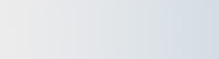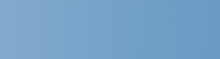Colorize
Folder and Library Icons with On Display
 |
Colorize Library and Folder icons as easy as 1, 2, 3!
|
| 1. |
Right-click on the folder or library you want to
colorize. Select Appearance > Choose Color.
 |
|
|
| 2. |
The Color Icon dialog is displayed.
Select "Colorized" and your choice of the folder Style and Color.

|
| 3. |
Click "OK".
All done!

|
 |
Create
and Manage your Custom Colors!
 |
Use the New, Edit and Remove buttons on the
Color Icon dialog to design your own set of custom colors.
Select New or Edit to
create or modify a custom color:

Use the Hue, Saturation and Light controls to tune the exact color you want. The rainbow
bars for each control display the current range of adjustments based on the current settings of
the other two. For example, the Hue control will display the color range available based
on the current settings of Saturation and Lightness.
|
< Return
to On Display Features
|